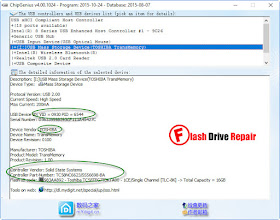5 Free
Android Apps to Remote Control Your Computer – Best
10 Apps To
Connect Your Computer To Android Devices
In an age of
connectivity, we switch from smartphone to tablet to computer multiple times a
day for…Read more
The process is extremely simple:
just setup RDP or VNC on your system, and install
and configure compatible apps on your computer and the Android device.
Then you can securely connect to the configured
system from anywhere in the world, say from the comfort of your sofa
or from the deserts of India.
In this post, we’ll take a look
at the five of the best Android apps, which help to remotely access
and control your computer from almost anywhere with an Internet
connection.
If you’re looking for an
all-in-one remote control solution, then TeamViewer is the product you’re
looking for. It provides amazingly fast and secure access to
computers and mobile devices. The tool helps you or your team to access any
system remotely, provide online support to customers and administer
unattended computers or servers across different platforms.
TeamViewer is no doubt the easiest
and most feature-ful tool for remote control as compared to the other
solutions in this list. It also offers support for more number of devices than
any other solution, making it the best choice if you’re looking for a multi-platform
solution.
Strengths
TeamViewer comes with numerous
attractive features such as:
- Connect
to all major desktop and mobile platforms including
Windows, macOS, Linux, Chrome OS, Android, iOS, Windows Phone and
BlackBerry OS.
- Supports screen
sharing as well as complete control of remote devices.
- Single
window console to
manage contacts, devices, sessions and more.
- Offers chat
and VoIP features for making calls, conferences and meetings.
- Record
the remote sessions including screen, audio & video
and VoIP.
- Shared
clipboard allows
copying and pasting text, images and files easily.
- Transfer
files with speed up to 200 MB/s across any two remote
devices.
- Supports controlled
access via trusted devices as well as white and blacklists.
- Secures
the remote connection with powerful 256-bit AES to encrypt
sessions and 2048-bit RSA for key exchange along with optional two-factor
authentication.
- Free
for personal use but
doesn’t include various advanced features.
- Offers online help videos and
support documents including how-to tutorials.
Weaknesses
TeamViewer does lack at some
places, for example:
- Doesn’t
connect to systems
running open-source VNC or third-party VNC software like
TightVNC, UltraVNC, etc.
- It’s a proprietary software that
comes for premium price for business users.
VNC Viewer is a remote control
app from RealVNC (innovators of VNC itself) that gives you instant
remote access of your computers or servers from anywhere using your
mobile. VNC Viewer establishes secure, seamless and reliable cloud
connections to VNC or VNC Connect compatible computers
without the need of any network configuration.
If you’re searching for a
free and open source solution, then VNC Viewer is your only option in this
list. Though the app is itself not open sourced, but contrary to other tools,
it can connect to computers running open-source VNC. However, you
may find some features missing while using open-source option.
Strengths
VNC Viewer offers various awesome
features as listed below:
- Connects
to all popular desktop operating systems such as Windows,
Mac, Linux and also to Raspberry Pi.
- Connects
to computers using open-source VNC or third-party VNC-compatible
software like TightVNC, Apple Screen Sharing, etc.
- Provides backup
and sync connection details using the RealVNC’s cloud account.
- Supports Bluetooth
keyboards and mices for easy control on mobile devices.
- Offers
multiple authentication schemes to prevent unauthorized
access.
- Encrypt
whole connections to prevent eavesdropping by
malicious entities.
- Blacklists
the users failing
authentication to prevent attacks and port scan.
- Avails
online documentation as well as support through chat and
email.
- Offers cloud-only, free
subscription of VNC Connect for home users.
Weaknesses
VNC Viewer lacks at various
points in comparison to others like:
- Can’t
connect to mobile platforms.
- Costs
premium price for
its VNC Connect to business users .
- Doesn’t support file transfer feature to/from
free home subscription and using Android, iOS and Chrome-powered devices.
Microsoft Remote Desktop is the
best go-to tool to get work done on a Windows system remotely using
an Android mobile device. It doesn’t need any software installation on the
remote system until that runs Windows and you know how to configure Remote Desktop. If not, then
you only need to install Remote Desktop Assistant and it
does all for you.
Microsoft Remote Desktop is the
right choice for you if you’re looking for a Windows-only solution. Though the
tool doesn’t work for any other platform yet it works like a charm to
remote control a Windows PC. It’s packed with basic features like
shared clipboard but lacks advanced features offered by others
such as file transfer, chat and voice call, etc.
Strengths
Below are the some of the best
features of the Remote Desktop client by Microsoft:
- Connect
to Windows OS for
desktops and servers only.
- Rich multi-touch
experience supporting Windows gestures using RemoteFX.
- Access
to remote resources like printers using Remote Desktop
Gateway (the same need to be configured on your network).
- Access
to local storage of
Android from the remote Windows applications.
- Secure
connection to
the remote computer using Network Layer Authentication.
- High
quality audio and video support using advanced bandwidth
compression.
- Comes for free for everyone
though some features are only for enterprise users.
Weaknesses
Microsoft Remote Desktop lags
behind at some frontiers such as:
- Can’t
connect to other opertating systems than Windows.
- Proprietary technology that can’t connect
to Windows 10 Home.
Chrome Remote Desktop is
a unique browser extension for Google Chrome to access a PC Mac or
Linux desktop easily and securely from any Android device. This makes
possible any Chrome user to give remote assistance or access a remote
computer over the Internet using just Google Chrome browser on
numerous operating systems.
If you love everything Google and
require a sweet and simple remote control solution, then
Chrome Remote Desktop is just for you. It’s the only multi-platform tool that’s freely-available
for commercial use unlike all other solutions in this list, hence if
you’re planning to set up remote control in your organization, then Chrome
Remote Desktop can serve the purpose.
Strengths
Some of the most interesting
attributes of Chrome Remote Desktop are:
- Connect
to Windows, macOS and Linux desktops.
- One-time
authentication code to share with or get access.
- Able
to set up screen sharing as well as remote assistance.
- Manage
saved session or connection details at a single place.
- Streams
audio and
supports functional copy-paste for Windows.
- Encrypted
sessions using
Chrome’s SSL features including AES.
- Free to install and use for personal as
well as commercial work.
Weaknesses
Few of the pain points of Chrome
Remote Desktop are:
- Can’t
access local storage or resources in remote apps.
- Doesn’t support file transfer for every
platform.
Last but not the least, we have
Splashtop. It’s a secure remote control app that gives full
access to applications, multimedia files, games and more on the remote
computer. It’s easy to setup a remote control connection using
its Splashtop Streamer on the remote computer.
If you’re looking for a local
network solution, then Splashtop is the best tool for you. Though its
online remote control works only for premium subscription yet its features make
it worthy to try on local connections. You can access and stream
music and media stored on your computer from mobile devices.
Strengths
The distinct factors of Splashtop
are:
- Connects
to Windows and MacOS platforms only.
- Connects
from various devices including Kindle Fire and Windows Phone.
- High
definition audio and video streaming on the remote
connections.
- Strong
encryption including logging, audit trails and
multi-level passwords.
- Business
features include
file transfer, remote print, chat and multi-user access.
- Free for use on the local network to access your
computer from another room.
Weaknesses
SplashTop does come with some
weak points too, such as:
- No
free option to access your home computer from
anywhere using Internet.
- Can’t connect to Linux systems.
Rounding up
TeamViewer is highly recommended
for personal use as it’s easy to use and allows screen sharing, remote
control and more. Chrome Remote Desktop works without any software
installation and thus, beneficial for setting up remote assistance or
control on machines without admin or root privileges. Lastly, Windows
Remote Desktop is for anyone using Windows with basic remote control
requirements.
For better understanding of the
readers, bellow is a table of all the aforementioend apps along with
the features they do or do not have.
|
Connect to
|
Chat and VoIP
|
Transfer files
|
Encrypts session
|
Free for
|
|
TeamViewer
|
Windows, macOS, Linux, Chrome OS
|
Yes
|
Yes
|
Yes
|
Personal use
|
|
VNC Viewer
|
Windows, macOS, Linux, Raspberry Pi
|
No
|
No
|
Yes
|
Personal use
|
|
Microsoft Remote Desktop
|
Windows
|
No
|
Yes
|
Yes
|
Personal & commercial use
|
|
Chrome Remote Desktop
|
Windows, macOS, Linux
|
No
|
No
|
Yes
|
Personal & commercial use
|
|
Splashtop 2
|
Windows, macOS
|
No
|
No
|
Yes
|
Personal use
|
Do you use any of these remote
control apps? What’s your any-time experience of using a remote control
application? We’d like to hear from you.